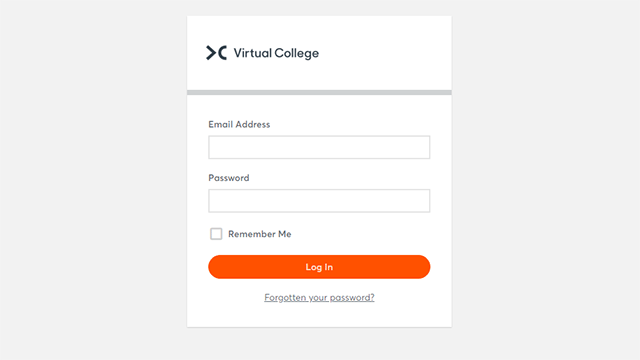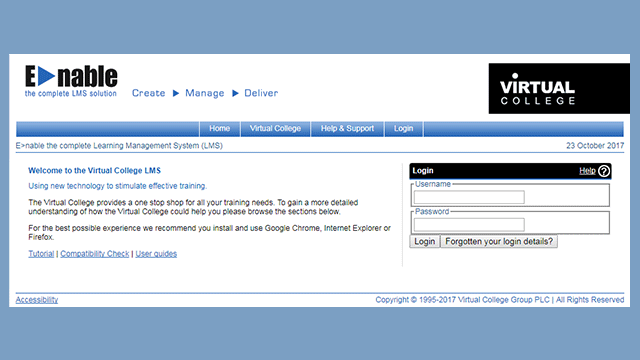Microsoft Word 2016: Intermediate
Course Overview
Format
- Intermediate
- 5-6 Study Hours
- Online Study
- Self-Printed Certificate
Accreditation
- Online Interactive Course
- Virtual College Endorsed
Course description
Our Microsoft Word 2016: Intermediate online course is perfect for those looking to develop their skills using this program, the course covers many different features and tools within Word and how to use them.
In the course Microsoft Word 2016: Intermediate, you will learn to adjust the program environment to your specific needs.
You will try effective formatting of text by using styles and will apply the templates offered by the program to create well designed documents.
You will examine the creation and editing of tables in order to better arrange the data of a list of records.
You will learn to insert various graphical objects to documents, including pictures, charts, SmartArt graphics and shapes and you will try out their further editing directly in Word.
You will learn
- Basic Word settings
- Customising the Quick Access Toolbar
- Customising the Ribbon
- Custom keyboard shortcuts
- Working with multiple windows
- Using styles and their customisation
- Creating styles
- Creating custom templates
- Editing multi-page documents
- Creating multilevel lists
- Sorting lists in documents
- Converting text to a table
- Tabs
Who is it for?
Roles including:
- Office computer user
- Those wanting to develop Microsoft Word skills and knowledge
- Job Seekers
- Those working with computers
- Those using Microsoft Word at work, home or in education